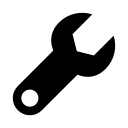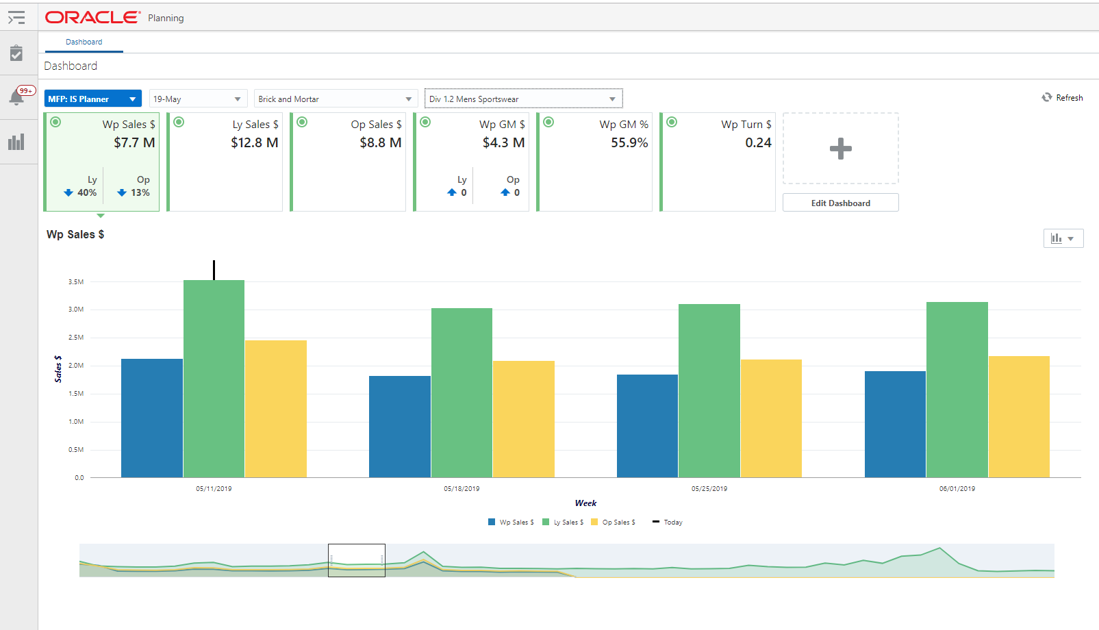
What to like about Jet UI
The Jet user interface (UI) is Oracle’s latest and greatest front-end user experience for their planning applications, and that is not an exaggeration. The look and feel of this UI is exceptional. If you are used to the older UI’s (Fusion Client or Classic Client), an upgrade to the cloud and this new Jet UI will be a big step forward. This blog will highlight some of the area’s that we believe provide the most significant benefit over previous versions.
Dashboard
A true dashboard exists that is easily configured by system integrators and allows users to see graphical views of key metrics and exceptions when they first log into the application. From the exception dashboard, a user can drill directly into the workspace where the exception exists.
Note: A “workspace” is equivalent to a “workbook” in previous version terminology.
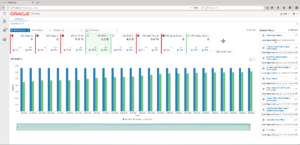
Recent Plans
Users can now easily view which plans they have worked on recently from the newly added “Recent Plans” section, which is always available. In previous versions, users had to log out and go through a number of steps to see what was saved most recently.
Auto Save
Workspaces (previously workbooks) are automatically saved. There is no longer a need to debate what the difference is between save and commit. Users simply need to grasp the commit concept, as saves now happen automatically.
Multiple Workspaces
Users can have multiple workspaces open at any time. There is no longer a need to launch a new browser and log in again, as was required with the Fusion Client. Users can work in both workspaces at the same time.
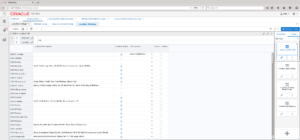
Expanded View
Oracle has listened to its customers suggestions about screen “real estate” that the solution takes up; and they have added an “expanded view” option. This minimizes the overhead on the screen and displays as many cells on the screen as possible. Additionally, there is a font adjustment button that can also be used to fit more data onto the screen with smaller fonts.
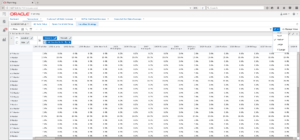
Views Docking Area
The UI has a docking area with pre-configured view formats. This is a similar concept to a measure profile, if you are familiar with that, just better. While on a view, users can see all the additional view layouts they have requested and can drag and drop them onto the view to see multi-pane views. The user can build new custom lay-outs and save as many as they need to the doc. They are saved for that user only.
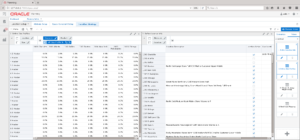
What-if Scenarios
The solution no-longer needs to be configured to have additional “what-if” capabilities (additional calculations, different versions etc), the base platform provides this functionality. Users can create exact copies of their plans and do additional planning. At any time, they can promote this what-if plan to their primary working version of the plan, or they can discard it.
If you are on an older version of RPAS and haven’t seen this new UI, I strongly recommend requesting a demo, this blog does not do it justice.